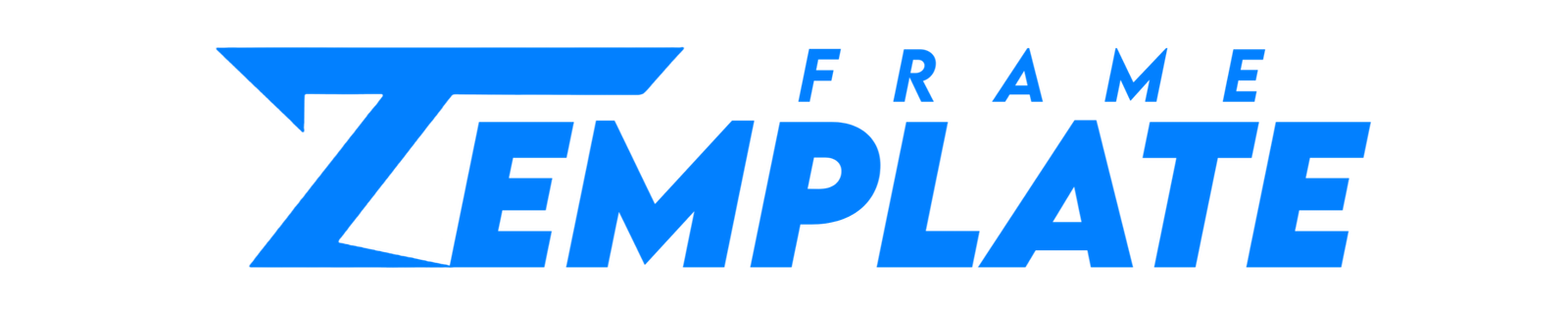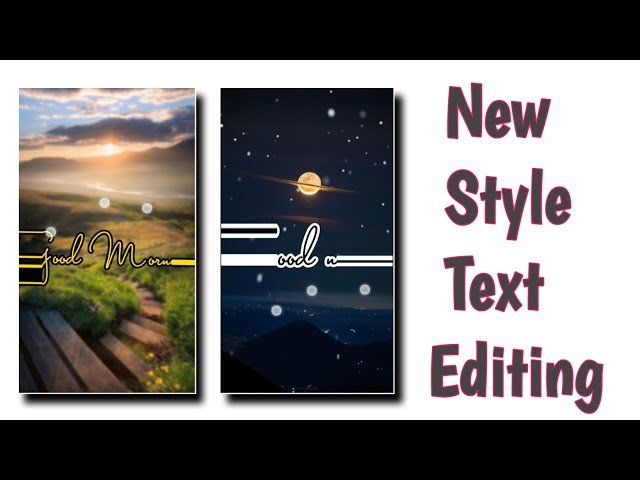Hello, Friends welcome back to my blog Template Frame. So How are you all guys? I hope you all will be fine with the grace of God. So let’s begin today’s Blog. So Today we will learn the trending Instagram video editing in Kinemaster. Let me show you what the video will actually look like👇👇
FOLLOW THE BELOW STEPS TO CREATE THE ABOVE VIDEO👇👇
- To create the video we need an application name Kinemaster.
- Open the App click on the plus button and choose the 9:16 ratio.
- Go into layer and media choose the black background and extend it till what you want the video.
- After that go in layer and media and choose the green screen template used in the above video.
- Now enable the chroma key option. And below that the ratio should be 30 and 60.
- Go where the green color come in the green screen template.
- Now go into layer and media and choose the images of your choice.
- Click on the image at the side there will be three dots click on it and choose to send to back.
- Adjust the images properly.
- Repeat the above two steps for adding images according to the green screen template.
- Now export the above video.
- Simply go back and click on the plus button choose 9:16 ratio and choose the black color background and extend it till where you want the video
- Now go in layer and media and choose the background image used in above video.
- Make it fit to screen, extend the image also till the end.
- (ps)I will provide you all material in these Blog.
- Once go in layer and media and choose the video you exported above.
- At side there will be Blending option click on it and choose multiply option.
- Adjust the video properly in the box.
- Go into layer and Media and choose the black screen template at the side there will be blending option click on it and choose screen option.
- Mute the song of the black screen template.
- Now go in layer and media and choose the png text and place it at middle at side there will be an option of Blending and choose overlay option.
- Extend the png image in whole video.
- Add the heart green screen template in the video and enable the chroma key option.
- Mute the sound of greenscreen template.
- Add the lightning png image in your video.
- Now add the audio of your choice now your video is ready.