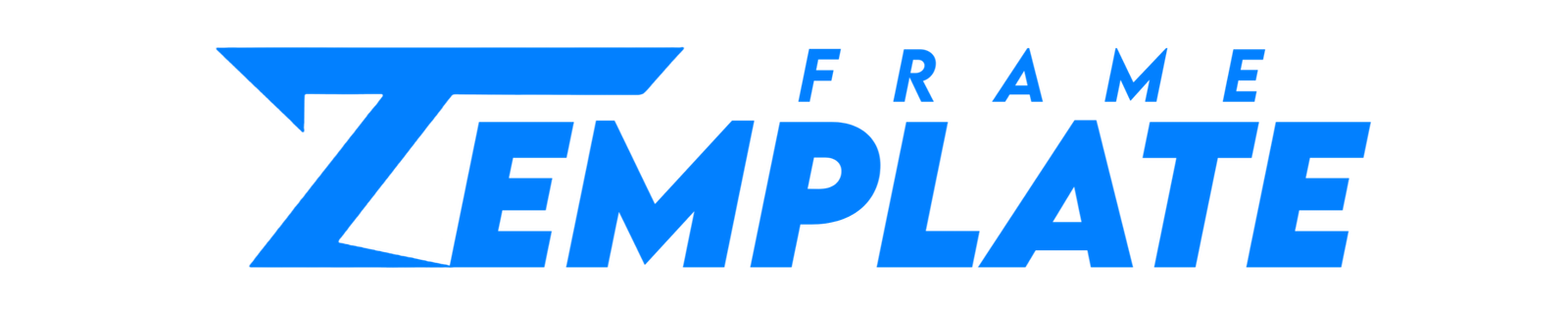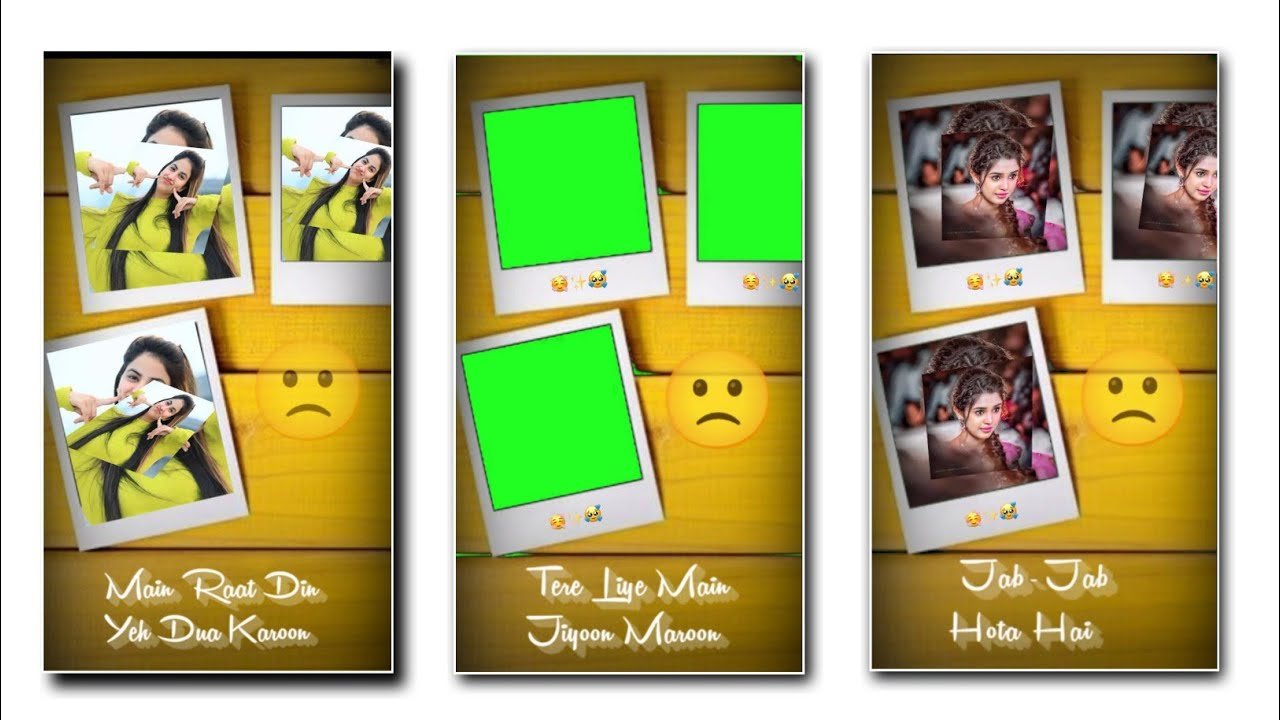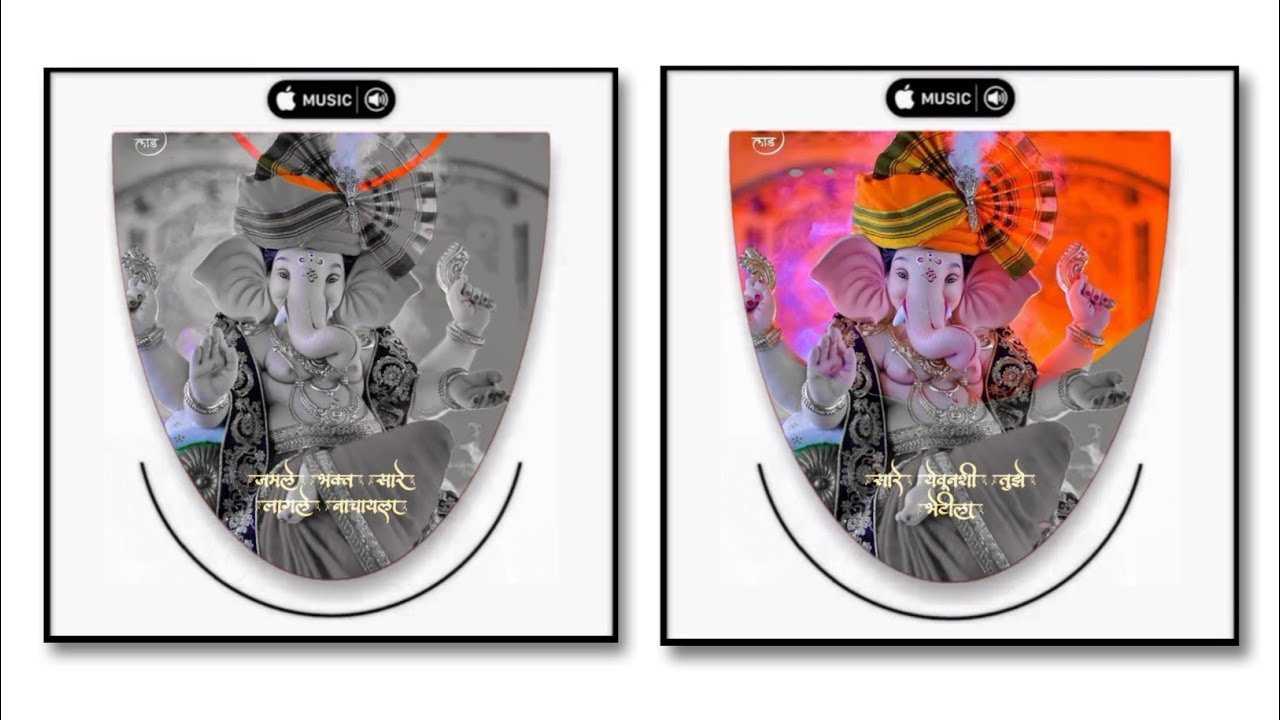HELLO, Friends welocme to my new blog again. So How are you all guys I hope you all will be fine with the grace of God. So let’s begin our today’s blog. In these blog today we are going to learn how can we edit the new style video editing using Kinemaster Application. Let me show you the preview of the video,how it’s actually going to look like👇👇
SO FOLLOW THE STEPS BELOW TO CREATE THE ABOVE VIDEO👇👇
- So to make the above video we need Application name KINEMASTER.
- Open the Kinemater Application and choose 9:16 ratio.
- At the left hand side you will get an option of Setting click on it and choose Editing and in that click on Fill screen option.
- Now go in Media and choose some images for you video.
- Adjust all the images you have selected.
- Turn on the vignette of all images.
- Click on the first image and select the clip graphic options and in that choose ROTATION [Beat Sync] Effect.
- Select the same Effect for all Images.
- Now Export the above Video.
- Simply go back and open the Kinemaster Application again and choose 9:16 ratio.
- Now go in Media and select the black background. And Extend it till where you want.
- Go in Layer and Media and choose the greenscreen png image shown in above Video.
- Again go in Layer and media and choose the video you exported now.
- Now make that video fit in png greenscreen image.
- Go in three dots and duplicate it.
- And place the video in the all three box.
- Click on all three video and go to three dots and choose SEND TO BACK option.
- Now select that greenscreen png image and go in Chroma key option and enable it.
- Go in layer and choose text option and choose the emoji used in above video.
- Click on the text and then in Overall animation and choose pulse effect.
- Now go in Layer and media and choose the lyrics tenplate and place it where you want and then go to blending and make it screen.
- Now your Video is Created……