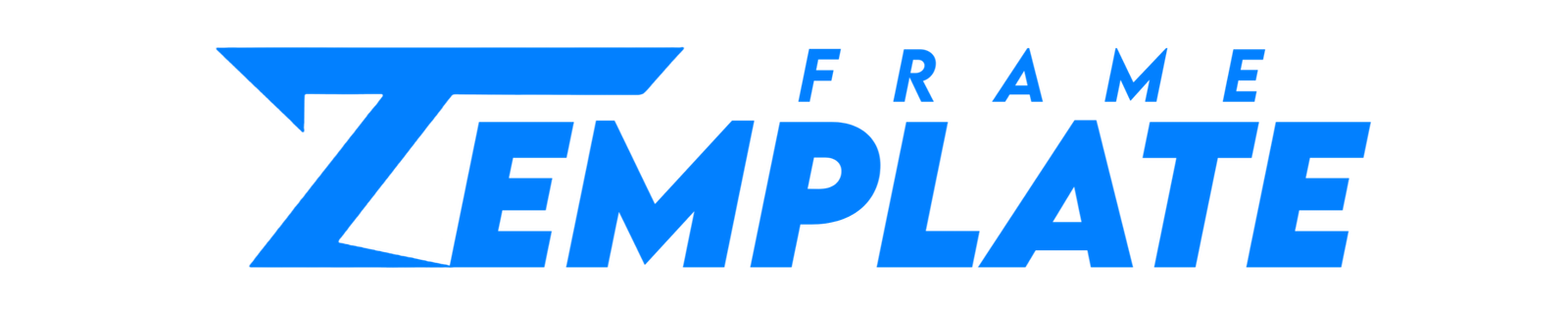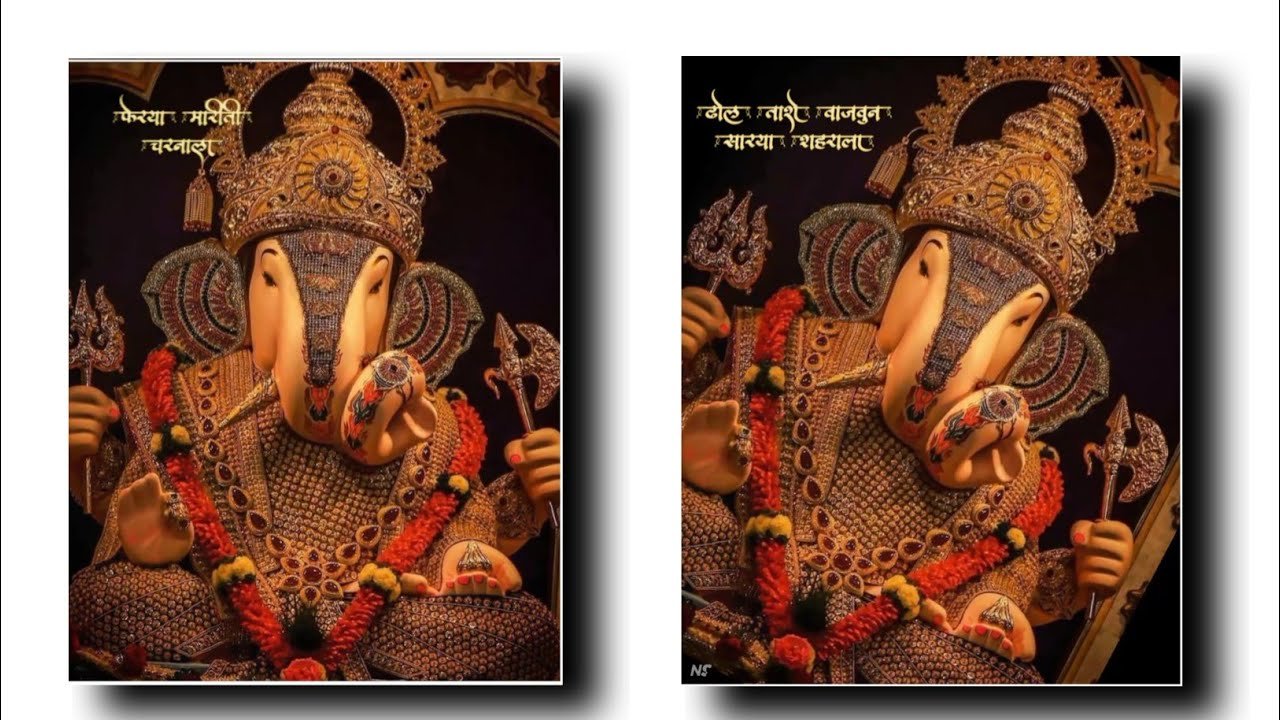HELLO, Friends welcome to my new blog again. So How are you all Guys? I hope you all will be fine with the grace of God. So let’s begin today’s blog. In this Blog, I will going to teach you something new and exciting. Today’s topic is Floating Photos Video Editing For Reels in Alight Motion. So let me show you the preview of the Video how it’s actually going to look like👇👇👇
SO FOLLOW THE STEPS BELOW TO CREATE THE ABOVE VIDEO👇👇👇
- To make the Above Video you need an Application called Alight Motion.
- Open the Alight Motion App click on the plus ➕ button choose 4:5 ratio and click on Create Project.
- Now click on add button choose the Images of your choice and then click on the MOVE & TRANSFER option and on the right-hand side select the third option.
- Now zoom the photo so it can extend to all video
- Now extend the photo to where you want.
- Click on the photo you selected down you will get an option of Effects choose that add effects option will be displayed click on it and then search for SWING and click on STANDARD setting.
- There will be a frequency seek bar you have to do 0.30Hz.
- In Angle 1 make its ratio as -5.0 degree.
- And for Angle 2 select 5.0 degree.
- Now again click on Effects then Add effect search for OSCILLATE effect an in that choose Standard Setting.
- The Angle ratio of Oscillate Effect will be 90 degree.
- And for Frequency select it as 0.60hz.
- And choose it’s Magnitude as 25:30.
- Now go back and click on plus button and choose the Images and video option in that choose the blackscreen lyrics video and make it small and place it at some corner.
- Now go in Blending and choose Lighten option.
- Extend the lyrics till where the photo is.
- Now your Video is Created…