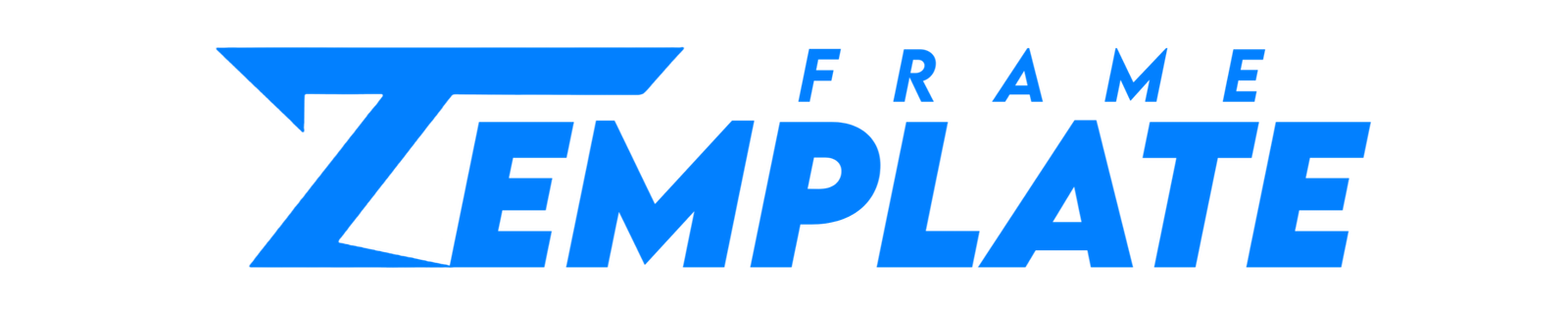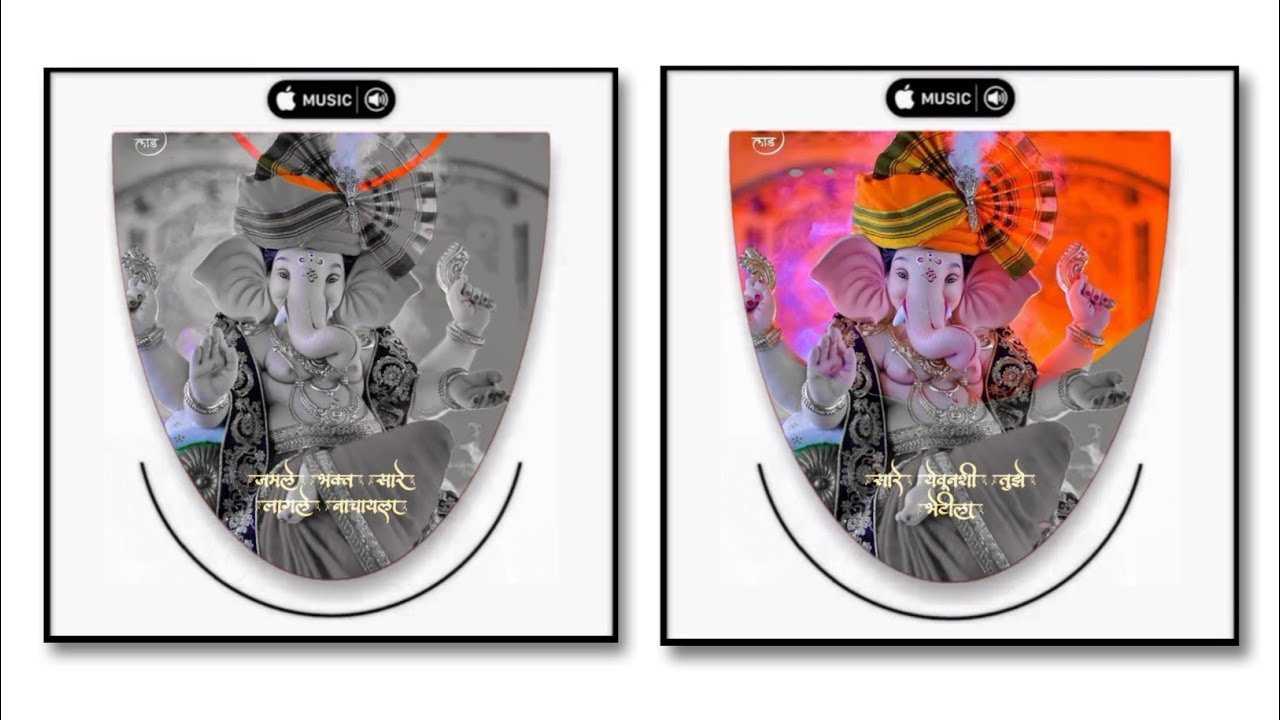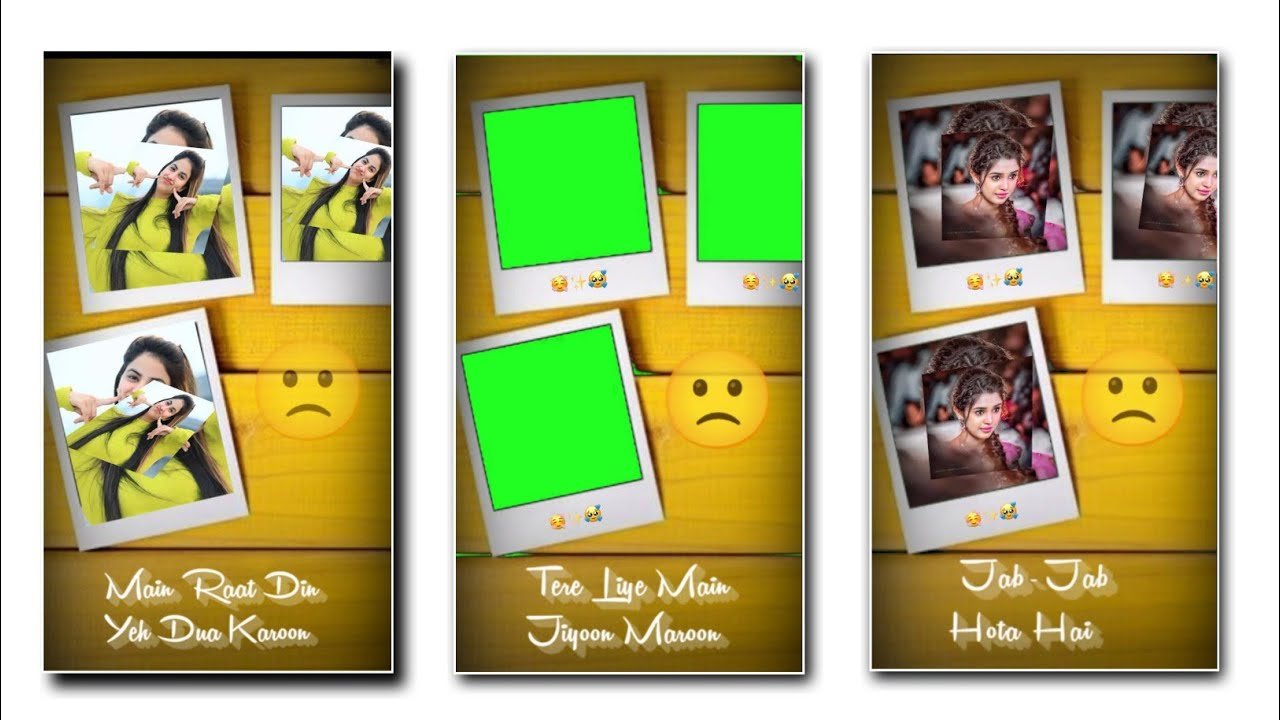HELLO, Friends welcome back to my new Blog again. So How are you all guys? I hope you all will be fine with the grace of God. So let’s start our today’s blog in this Blog we are going to learn trending new Instagram Reels Video Editing Using the Greenscreen template in Kinemaster. So let me show you the preview of the video. How it’s actually going to look like👇👇
SO FOLLOW THE STEPS BELOW TO CREATE THE ABOVE VIDEO👇👇👇
- To create the above Video we need an Application named Kinemaster App.
- Open the Kinemaster App and choose the 9:16 ratio.
- Now go in Media and choose a black background.:
- Go in Layer and Media and select one Image of which you want to create the video of.
- Now click on the image you selected at the side there will be an option of Key click on it. And just slide the image now zoom that image a little and click on options like circle and plus.
- Slide the image a little and go again in key option and click on the plus button. It will look something like this when you select the Key option👇👇

- Now go in Layer and media and choose the black png image and extend in fullscreen.
- Go in Layer and media and choose the lightning effect template and make it fit to screen and go to blending and choose screen option.
- Now Export the above video.
- Simply go back and click on plus button and choose 9:16 ratio.
- Go in Media and choose the above image of sand and make it fit to screen
- Now go in Layer and media and choose the video you exported just now.
- Make it a little small and place it in screen shown in above image.
- Click on the Video you exported just now and at side you will get an option of Cropping click on it and enable mask option. In the Feature option increase it ratio and make it 22.
- Now go in layer and media and select blackscreen lyrics template at side go in Blending option and choose screen option.
- Now your Video is Created…..