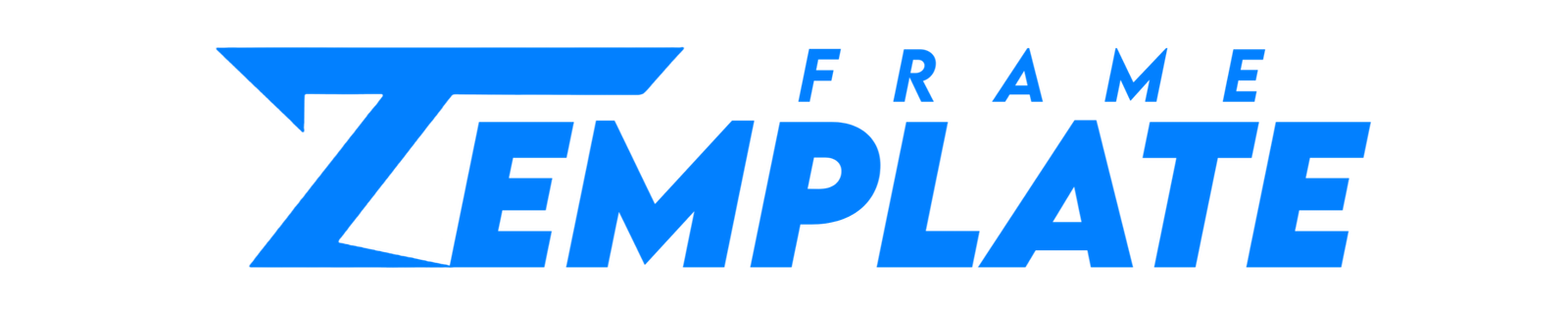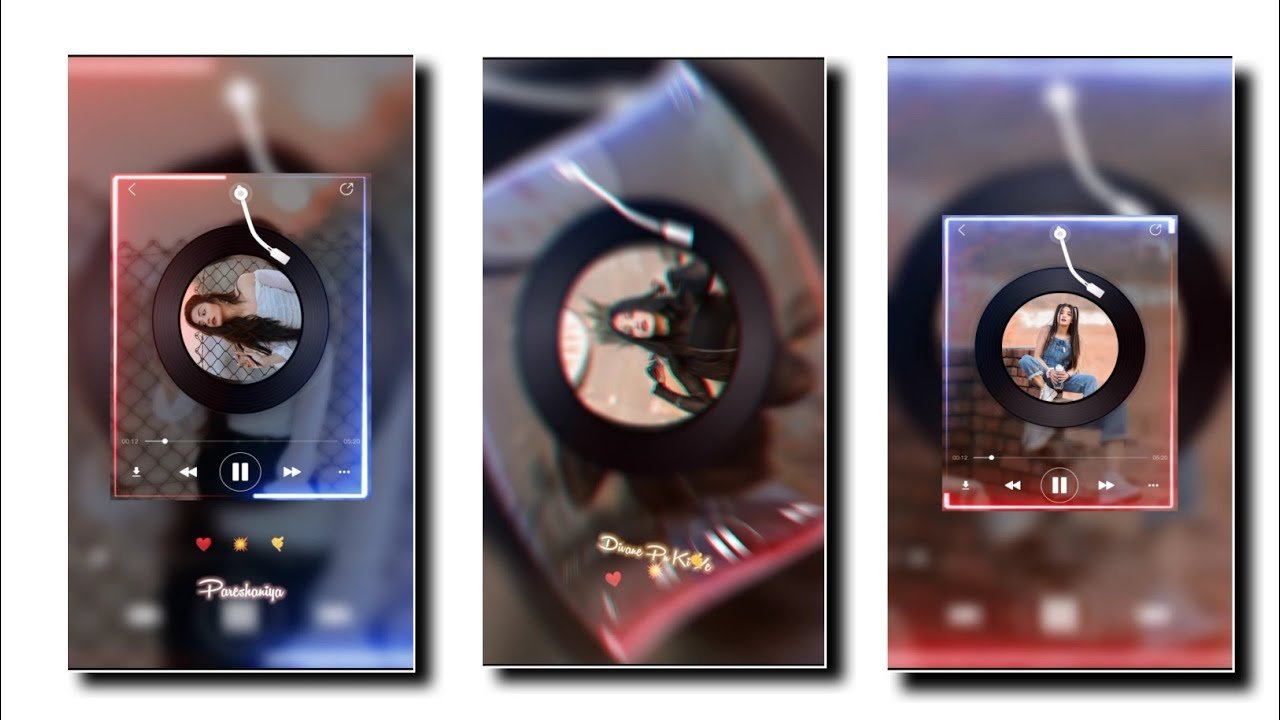HELLO, Friends welcome back to my new blog again. So How are you all guys? I hope you all will be fine with the grace of God. In this Blog we are going to learn something new Instagram reels is gold video editing Trending video editing reels. So let me show you the preview of the video how it’s actually going to look like👇👇
SO FOLLOW THE STEPS BELOW TO CREATE THE ABOVE VIDEO👇👇
- To create the above we need an Application name Capcut.
- Open the Capcut application and click on the new project of plus ➕ button and choose some images.
- Now when you have selected all images down there will be an option of Format choose 9:16 ratio. Choose these ratio size for all images
- Down there will be an option of Canvas click on that and choose BLUR option in that second option. At side there will be an option of Apply to all click on it and then the effect will be added to all the images.
- Your blur effects will be not showing for that just zoom in and make the image a bit small and place it in middle.
- Repeat the above steps for all the images.
- At the bottom you will get an option of EFFECTS click on it and then there will be a section of Frame click on it and in that choose LED frame .
- Now click on the Led effect and down there will be an option of copy click on it and copy the effects in all images.
- At the end of the images there will logo of the app of black background delete it.
- Now click again on Add effects and in the frame section you will get PLAYER 2 effect select that.
- Click on that PLAYER2 effect and down you will get an option of copy, click on copy and add these effect also in all Images.
- Down there will be an option of Overlay click on it and then the gallery option will be open in that choose the blackscreen templates.
- place the blackscreen template below the image.
- Now click on the lyrics template and down you will get an option of SLICE click on it and then choose FILTER EFFECT.
- Now click on the space between two images and then go in CAMERA section and select the CW EFFECT and their duration will be less extend it to 1.5s. At side there will be an option of Apply to all.
- Export the video
- Now your video is created..